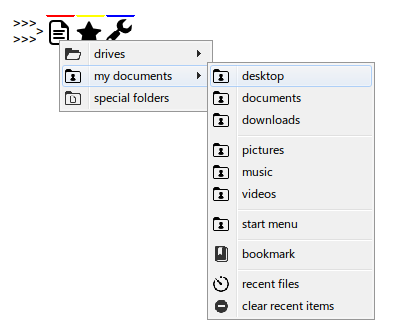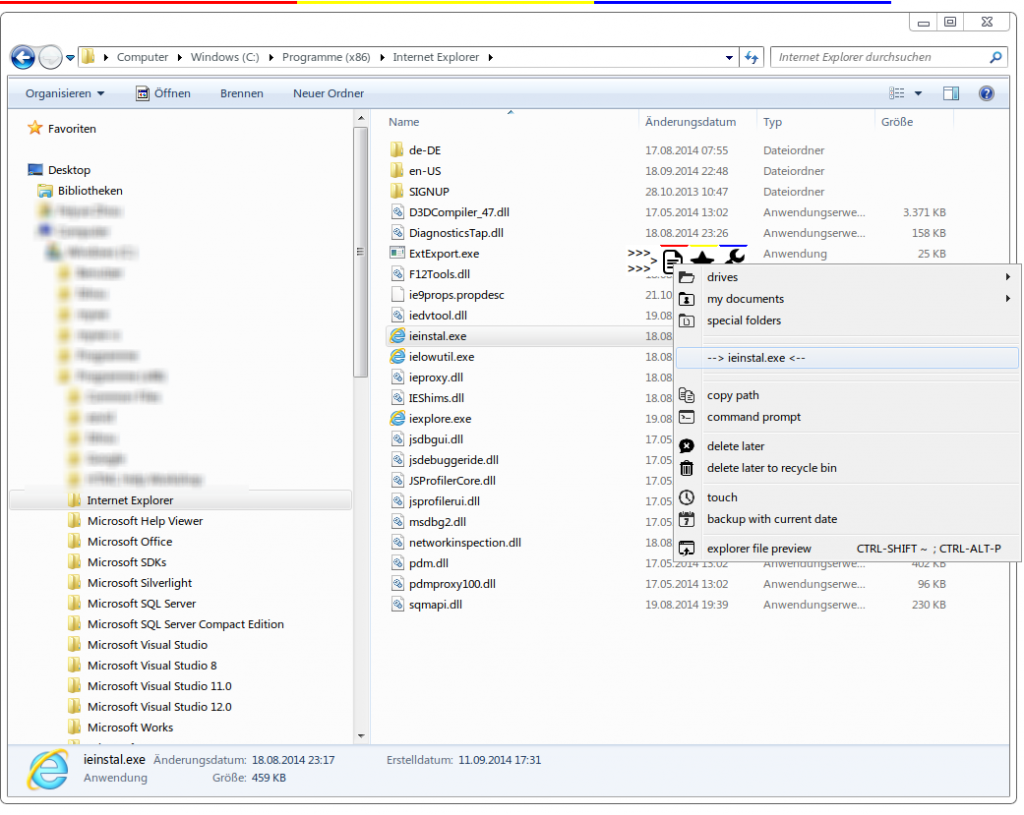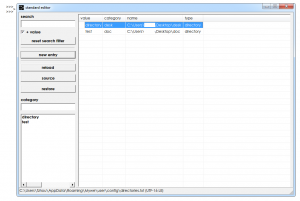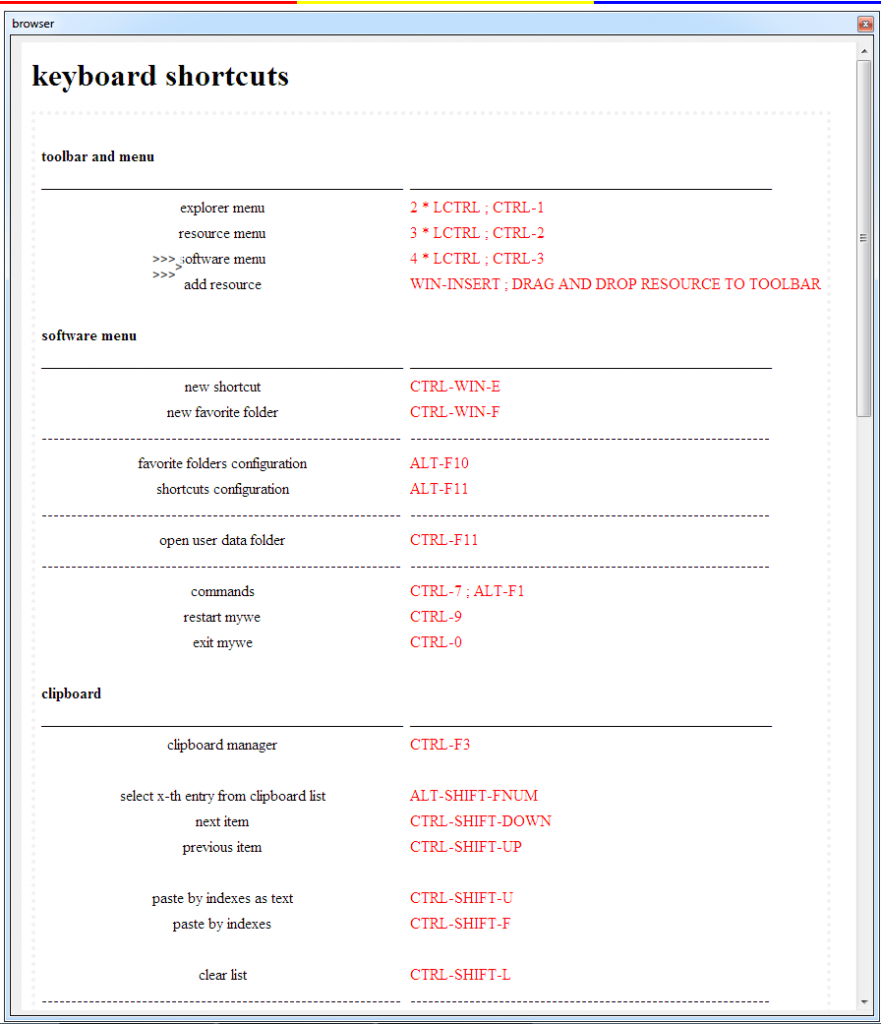File manager
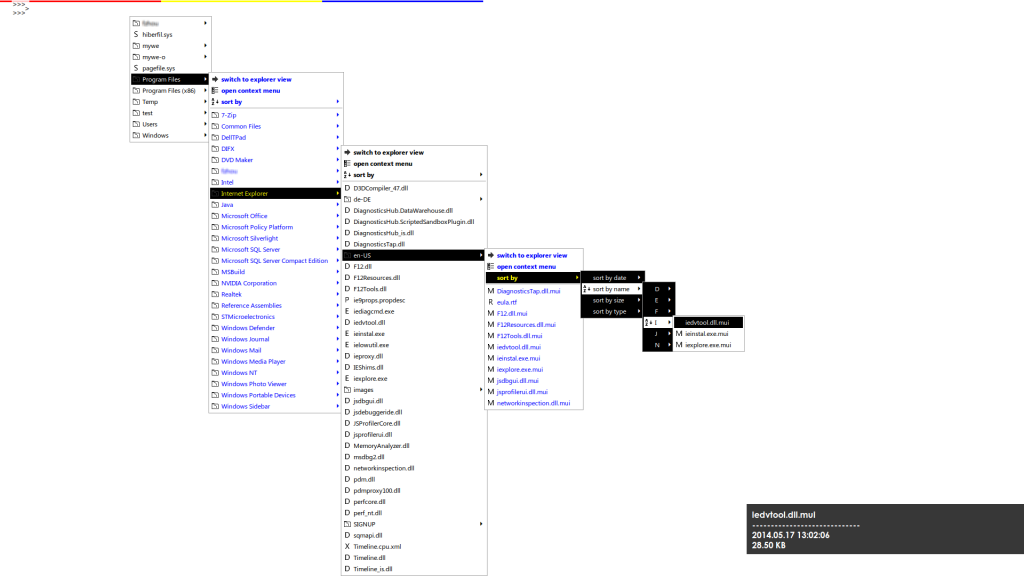 The conventional way to find a file or folder requires in most cases many clicks. Mywe File manager uses menu and allows you find and browse files easily and quickly. This way it can reduce by more than 50% the amount of time you usually spend performing repetitive tasks in Windows Explorer.
The conventional way to find a file or folder requires in most cases many clicks. Mywe File manager uses menu and allows you find and browse files easily and quickly. This way it can reduce by more than 50% the amount of time you usually spend performing repetitive tasks in Windows Explorer.
Mywe File manager allows users to administrate favorite folders and shortcuts by using Mywe editor. In addition, Mywe File manager allows user to preview a link in one preview window and filter out uninteresting pages in advance based on the preview without leaving current page or tab.
Useful keyboard shortcuts and mouse gestures to access functions easily and quickly are predefined.
Download (English)
Why is Mywe File manager faster?
Using menu you can simply move your mouse and press once at the end. This usability improvement saves a lot of time and efforts.
This way is used in Mywe file manager. Mywe file manager allows user to navigate a folder hierarchically as a menu.
Shortcuts
You can navigate specific folders or drives by clicking shortcuts while holding the left mouse button.
| navigate drive c as menu | (LEFT MOUSE CLICK) ~ A |
| navigate drive v as menu | (LEFT MOUSE CLICK) ~ B |
| navigate desktop as menu | (LEFT MOUSE CLICK) ~ F1 |
| navigate my documents as menu | (LEFT MOUSE CLICK) ~ F2 |
| navigate favorites as menu | (LEFT MOUSE CLICK) ~ F3 |
| navigate start menu as menu | (LEFT MOUSE CLICK) ~ F4 |
| navigate downloads as menu | (LEFT MOUSE CLICK) ~ F5 |
| navigate drive x as menu | (LEFT MOUSE CLICK) ~ F6 |
| navigate drive as menu | (LEFT MOUSE CLICK) ~ LETTER |